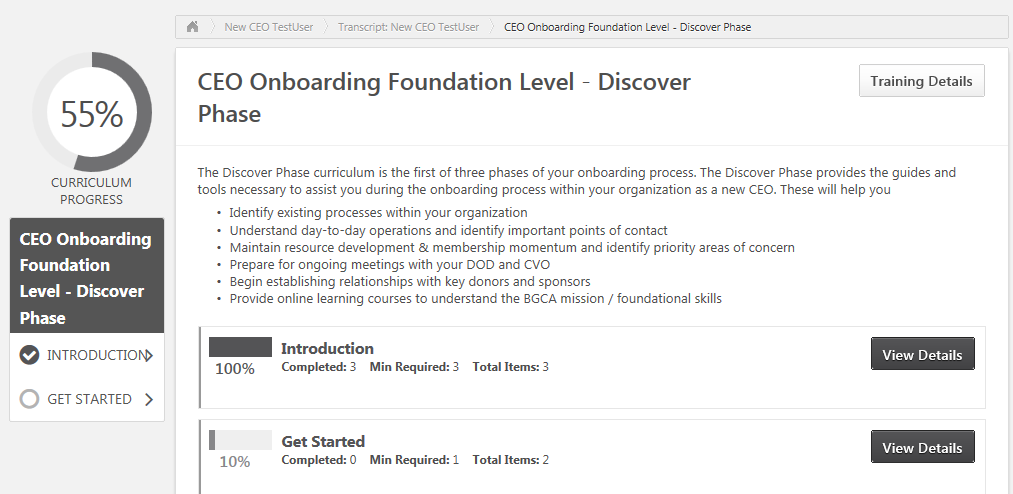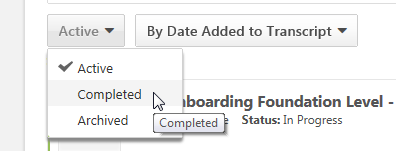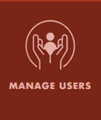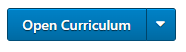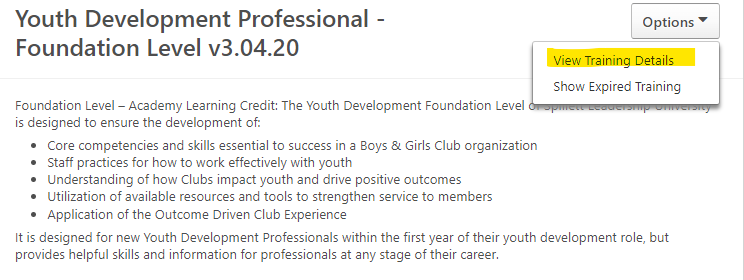The following section provides the steps necessary to select an individual and view their User Record, Transcript and view progress or completion of training and curricula within Spillett Leadership University.
Search for Individual
These instructions provide guidance for locating a staff member and viewing their User Record.
From the Welcome page, click Manage Users on the Quick Links Toolbar.
| 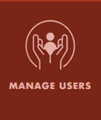
|
OR, you can also access from the Navigation menu by clicking the icon at the top right (SEE BELOW)  Then click on Users.
| 
|
|
|
NOTE: You may also search for users by entering their first or last name in the global Search bar. |

|
|
|
On the Users page, type in the last and/or first name and click on the Search button. You can view all staff by leaving all fields blank and clicking on the Search button.
|  |
|
|
Locate and select the desired user by clicking on the name to view the individual’s User Record.
This page displays the selected individual’s bio where the following information is presented: Name User Name Email BGC Organization BGC Org Site Position/School Affiliation Region Additional Custom Information
| 
|
View Transcript
Training in Progress To view a user’s transcript from the Users admin page, locate the individual and using the drop down arrow, click on View Transcript.

|
|
|
NOTE: You may also access their transcript by clicking on Transcript from the top menu of the individual’s User Record. | 
|
|
|
The Transcript page is presented displaying the aggregate time spent in training for the fiscal period listed.
Below, the transcript lists the Active training (currently in progress) by default. |

|
|
|
To view the individual’s progress through the curriculum player, click Open Curriculum.
| 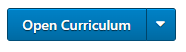
|
|
|
The curriculum player is presented allowing you to explore the content and view the individual’s progress by opening and accessing the details within any section of the curriculum.
Click to expand sections within the curriculum.
|
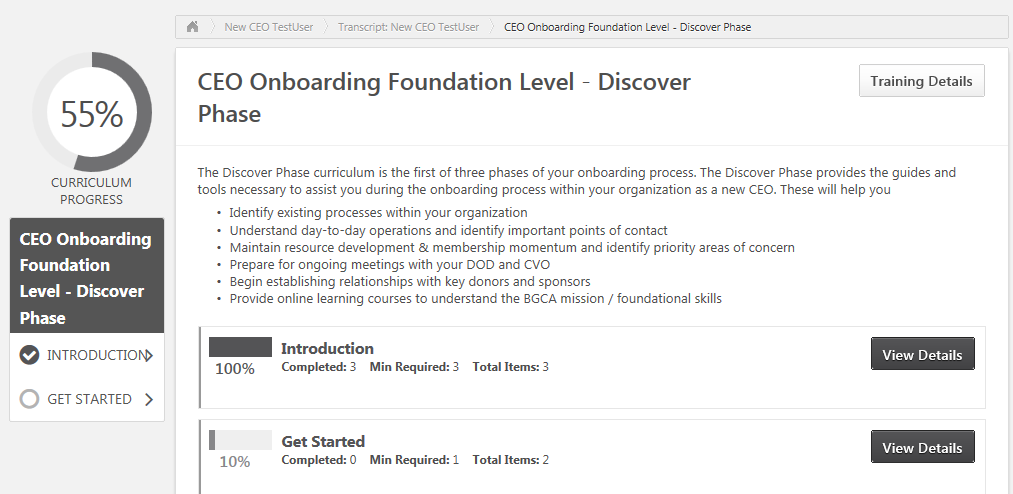 Click View Details to open and view the individual’s progress within the section |
|
|
Checkmarks appear for completed items within the curriculum.
| |
|
|
To view all items within a curriculum and the individual’s progress click on the Options dropdown menu at the top of the curriculum player window and then select View Training Details.
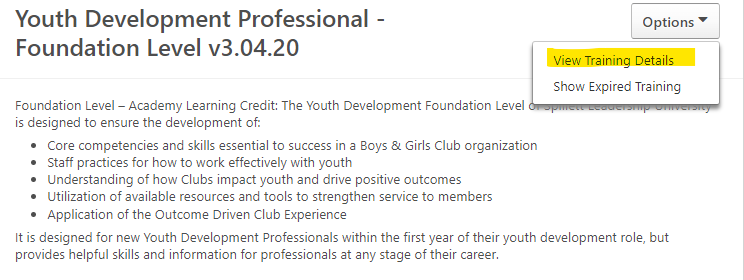
|
|
|
The Training Details list appears allowing you to scroll through the items within the curriculum to view the individual’s progress.
To return to the previous screen click the
 button located at the bottom of the page. button located at the bottom of the page.
|
 |
|
|
Completed Training From the selected individual’s Transcript view, click the dropdown and select Completed.
The transcript is updated presenting the listing of any training completed by the selected individual. |
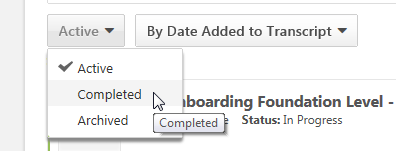
|
|
|
To view the details of completed items click the View Training Details button next to the desired training or curricula OR the learning object’s name.

|