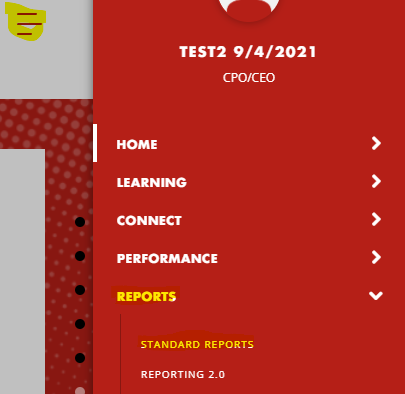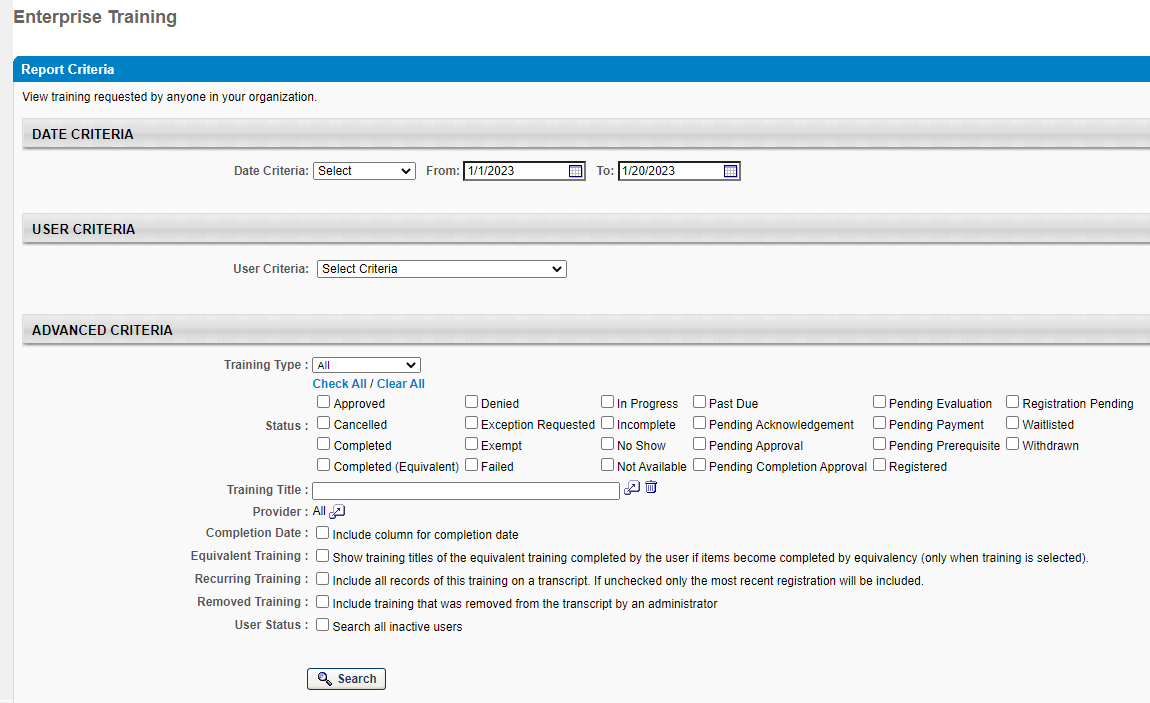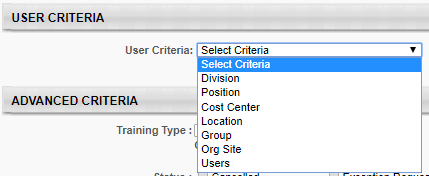Enterprise Training Report
These instructions provide guidance for locating and accessing the Enterprise Training Report allowing you to generate, view and export a report of individuals and their progress through training in Spillett Leadership University.
Accessing the Report
From the Welcome page, click Standard Reports on the Quick Links Toolbar.
| 
|
OR you can also access from the Navigation menu by clicking the icon at the top right.
| 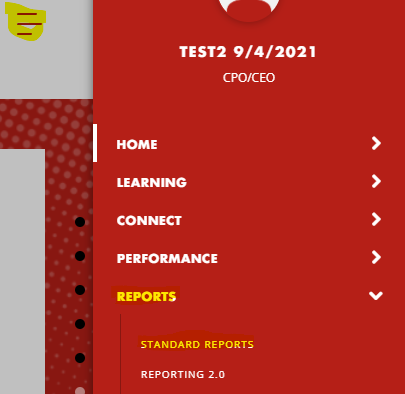
|
|
|
Click on the Training button at the top of the page. Scroll down and select the Enterprise Training Report.
|

|
|
|
The Enterprise Training Report page is presented enabling you to select the criteria and generate the desired training report.
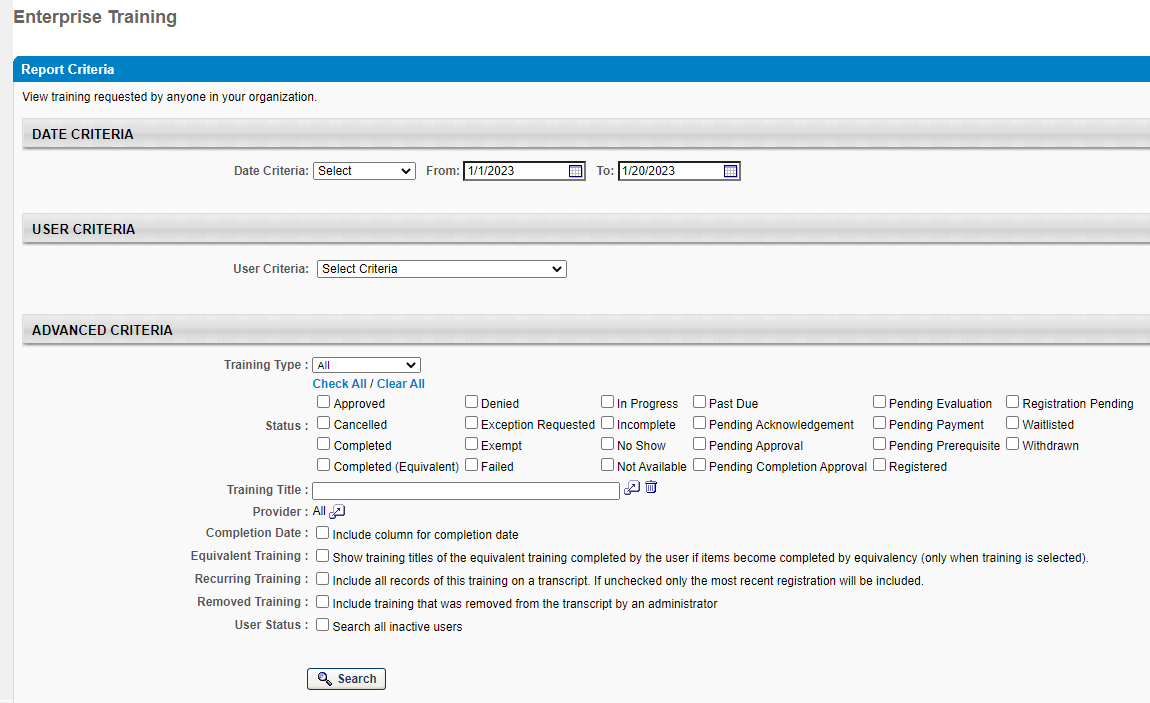
|
|
|
Generating the Report
DATE CRITERIA – This date field corresponds to the Registration Date of the training(s), which may span over time, for example a learner may have completed the training in 2022, but registered for the training in 2021. Enter a date range or select an option within the dropdown (e.g. “This Year”).

|
|
|
USER CRITERIA – enter your user criteria. If not selected, it will generate all user records for the desired training. User Criteria options are as follows:
Division = BGC Organization Position = Professional Category/School Affiliation Cost Center = N/A Location = Region Org Site = BGC Org Site Users = Active SLU Users
| 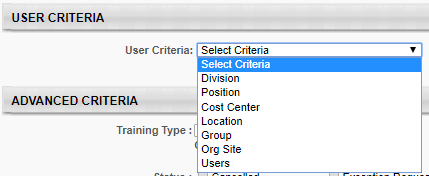
|
|
|
Please note that the system automatically defaults to your organization. In this example, we will pull all records for your organization.
| 
|
|
|
7. In the Advanced Criteria, you can filter your report by Training Type, Status and Training Title. Important Note: Please be sure to select the User Status to include all inactive users. | 
|
|
|
In this example, check the status of all Metro Atlanta users enrolled in the Youth Development Foundation Level curriculum. 8. Once all options have been selected, click Search. | 
|
|
|
9. It will then display the results of the report. | 
|
|
|
10. To print or export the report, click on the options provided. | 
|
|
|